
Filming outside comes with many trials and tribulations. There can be so many different environmental factors a producer, camera person, or director needs to think about that it can be easy to miss something.
One of the most common problems is wind noise. There’s not much you can do about the wind blowing, and though there are practical things that can be done, wind noise can still sometimes creep onto even the most carefully made recordings, ruining your audio quality.
If you want to reduce background noise and get of the wind altogether, Adobe Premiere Pro can help.

The first port of call to remove wind noise in Premiere Pro is the High Pass Filter. This is a simple solution that can have good results.
Firstly, open the project you want to work on in Premiere Pro. Then go to Audio Effects, Filter, and EQ and choose HighPass.
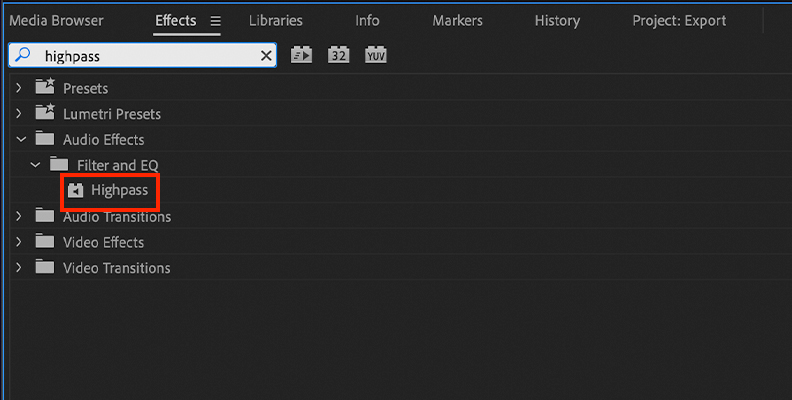
Once done, you can drag and drop this effect onto your audio clip. What this will do is get rid of any sound below a certain frequency. Since wind noise is generally a low, rumbling sound, this is an ideal filter to help get rid of it.
To adjust the effect, open the Effect control panel and turn up the Cutoff value. You want to stay below around 200Hz to remove wind noise but not affect any other sounds recorded.
Once you have finished making this adjustment you are done.
Adobe Premiere Pro also comes with a specific DeNoise tool which will help with wind noise reduction and maintain sound quality.
Once your project is open in Premiere Pro, go to Audio Effects and select DeNoise.
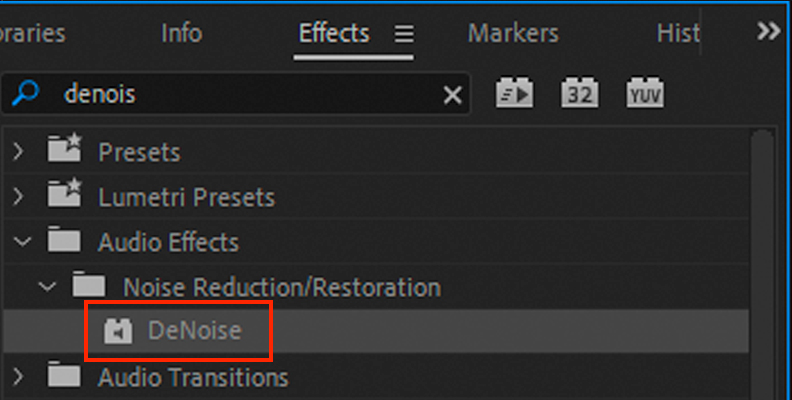
As with the High Pass Filter, you can then drop this onto your audio clip to apply the effect.
You can then click on the Edit button to change the amount of the denoise effect that is applied to your audio. This will open a new dialog box where you can change the settings.
There are a number of presets available to help get you up and running as quickly as possible, or you can choose to adjust the settings yourself.
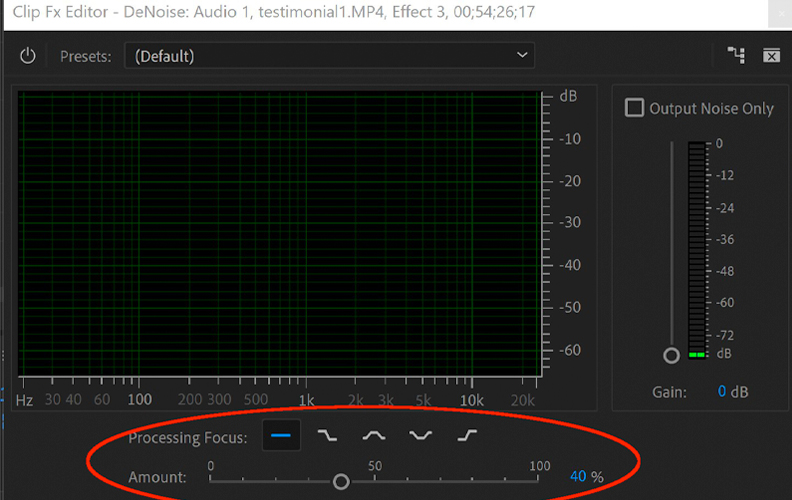
The Processing Focus slider at the bottom of the dialog box will manually alter the amount of the denoise effect. It’s best to start with small, incremental changes, as too much change may end up affecting not just the wind noise you want to eliminate but the main audio as well.
When you are happy with the results you have, click OK and the effect will be applied to your audio clip.
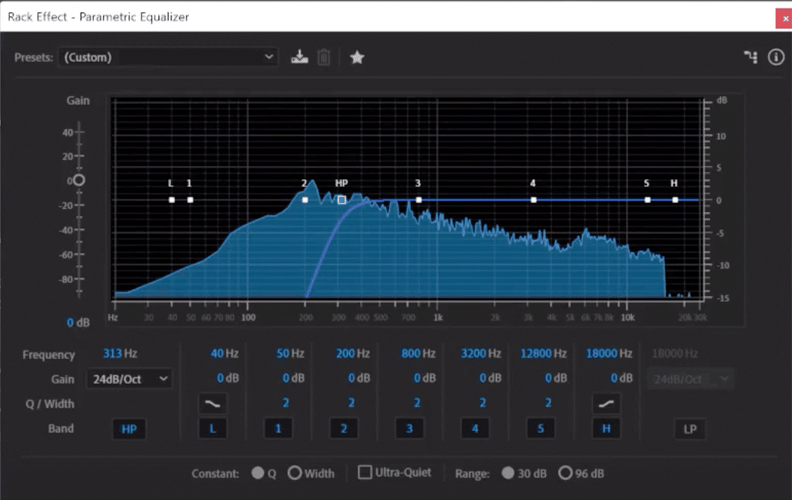
The third method to get rid of wind noise in Adobe Premiere Pro is to use the parametric EQ.
Open your project, go to the Effects panel, then choose Filter and EQ and click on the Parametric Equalizer setting.
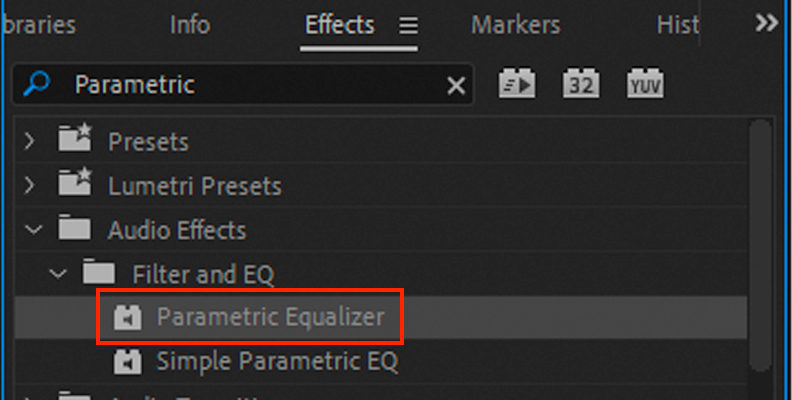
The best settings to adjust here are the Low Cut Frequency and High Cut Frequency ones. These can be gradually adjusted so you can observe the effect they have on your audio clip.
You can also adjust the EQ and gain controls to further refine the way the parametric EQ interacts with your audio clip.
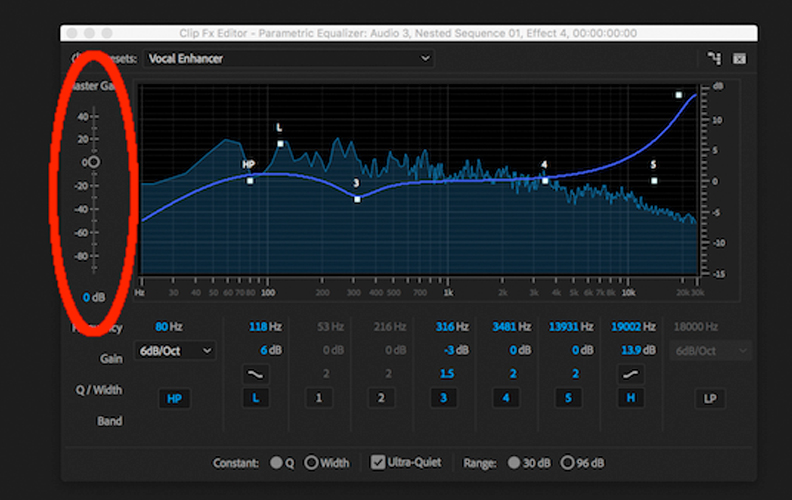
There are presets available so you can choose one to help you, though these aren’t specifically designed for wind removal. The parametric EQ has many uses other than that and the presets are more geared towards production than audio restoration.
To remove wind noise without touching the audio you want to keep preserved will take a little practice and using the parametric EQ to do it requires adjusting a few more settings. However, the wind noise reduction will be better for it.
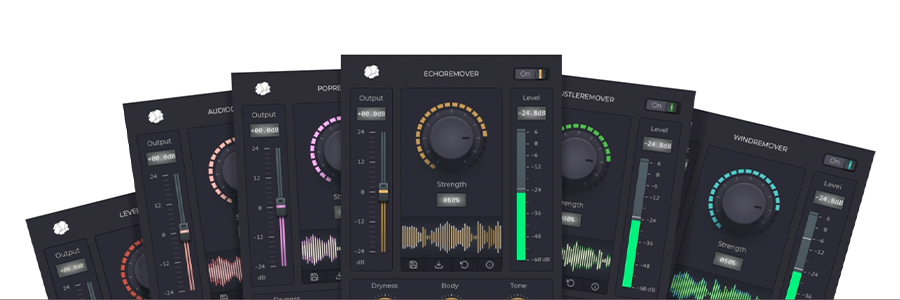
Although Adobe Premiere Pro contains powerful tools that can help you remove wind noise, none of them are specifically designed for that task. They are tools which can help you but their primary function is not to remove wind noise. Noise reduction plug-ins are tailored to this type of noise removal purpose.

The CrumplePop WindRemover is specifically designed for the task of removing wind noise from recordings.
The plug-in is simple in operation yet the results are remarkable. Adjust the central knob to apply the amount of wind removal you want to apply to your audio. You can control specific frequencies in the low, medium, and high ranges so you can have better control over your audio. On the right is a level meter and on the left a gain control so you can regulate the output.
If you want the best noise reduction when it comes to wind removal, a dedicated plug-in is the way to go and the CrumplePop WindRemover is the best you will find.

The best way to deal with wind noise is prevention rather than cure. The less noise you pick up, the less you will need to remove wind noise in post production.

If you can, keep your microphone as far away from the source of the wind as possible.
Recording in a sheltered space helps as well, though depending on your location this may not be a practical possibility. Still, planning your shoot around sheltered environments is one way to help with wind noise.

When this isn’t possible, a screen of any kind will help reduce wind noise. This could be a foam windscreen, a so-called “dead cat” (the big, fluffy, silly-looking ones that, well, look like a dead cat), or even putting up a physical barrier between the microphone and the source of the wind.

The type of microphone you use can make a big difference too. Omnidirectional microphones will pick up sound from every direction and this includes capturing wind noise as well. Directional microphones are much better at cutting out wind noise. This is because they only record sound that is directly in front of them.
Wind sound comes from the side — the wind hits the condenser in the microphone side on. If your microphone doesn’t record sound from that direction it will naturally cut down the possibility of wind noise being recorded.
So if at all possible, select a unidirectional microphone for location shooting. It makes more difference than you might think!

Wind noise is a problem that anyone who needs to record outside might be faced with. Whether you’re recording just audio or video as well, it’s a perennial issue.
However, Premiere Pro and a little practice will soon banish this troublesome issue to the past and your sound can be clean, clear, and wind noise free. Removing background noise like wind noise will be second nature in no time at all!