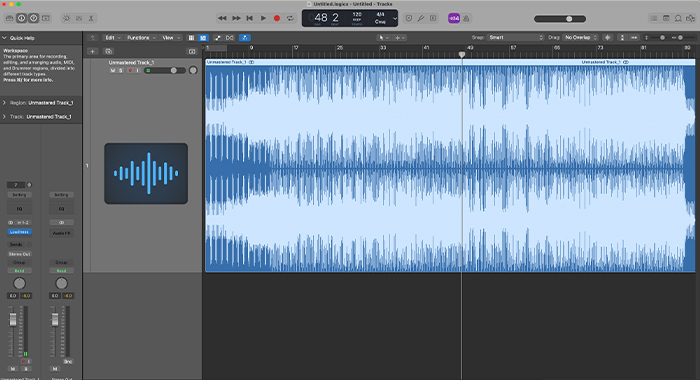
Mastering a track is the final step before publishing your work. It’s a fundamental yet often overlooked aspect of music production, yet artists often ignore the importance of achieving industry-standard volume levels and overall sounds.
The reality is that a good mastering process can make your sound truly stand out. The role of a mastering engineer is to take what’s been recorded and mixed and make it sound more cohesive and (more often than not) louder.
To think that mastering a track means simply raising its volume is a misconception many artists have. Instead, mastering is an art that requires an incredible ear for music, combined with a rare feature in the music industry: empathy.
The mastering engineer has the ability to understand the needs and vision of artists, and their knowledge of what the music industry requires makes these audio experts essential you might also be interested in learning a little more in the creation of a unique sound.
Today I’ll look into Mastering with Logic Pro X process, using one of the most powerful digital audio workstations in the world. Opting to master music with Logic Pro X is a fantastic choice, as this workstation offers all the stock plugins you’ll ever need to create a professional master.
Let’s dive in!
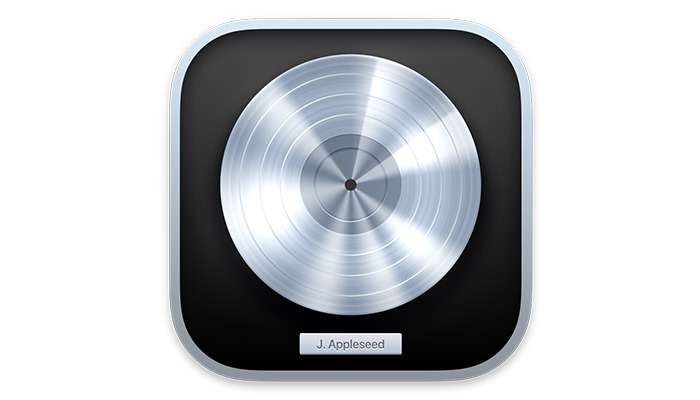
Logic Pro X is a digital audio workstation (DAW) that works exclusively on Apple devices. It’s a powerful software used by many professionals to record, mix, and master tracks.
Its affordability and intuitive design make it ideal for beginners, but the tools available inside Logic ensure this is software that will satisfy the needs of even the most professional audio engineer.
Mixing and mastering music is where Logic Pro X truly stands out, with all the plugins that can make the entire process run smoothly and drastically improve your workflow. Incredibly, you can get Logic Pro X for just $200.
There are three fundamental steps when producing an album: recording, mixing, and mastering. While everyone knows, at least approximately, what recording music means, audio mixing and mastering might be, to laypeople, confusing terms.
Mastering is the final touch to your track, a necessary step that will improve the audio quality and make it ready for distribution.
When you record an album, each musical instrument is recorded separately and will appear in a separate track of your DAW.
Mixing means taking each track and adjusting the volumes throughout the song so that the overall feel of the track is the one the artist envisions.
Next comes the mastering session. Mastering engineers receive the bounced mixdown (more on that later) and will work on the overall audio quality of your track to ensure it sounds great on all platforms and devices.
Later in the article, we’ll find out more about how mastering engineers achieve this.
Mastering music on Logic Pro X is simple and effective. The stock plugins you get when buying your copy of Logic Pro X are more than enough to achieve good mastering.
There are dozens of tutorials on how to make the most of Logic’s free plugins when mastering, my favorite one being this tutorial by Tomas George.
Overall, there’s no huge difference between mastering with Logic and other popular DAWs like Ableton or Pro Tools.
The main difference lies in the cost: if you’re on a budget, Logic Pro X provides you with everything you need at a price much lower than the competition.
However, if you don’t have a Mac, is it worth getting an Apple product just to use Logic Pro X? I’d say no.
Although Logic Pro X is great for mastering, there are plenty of similar DAWs that provide professional results on Windows products without investing a thousand dollars on a new MacBook.
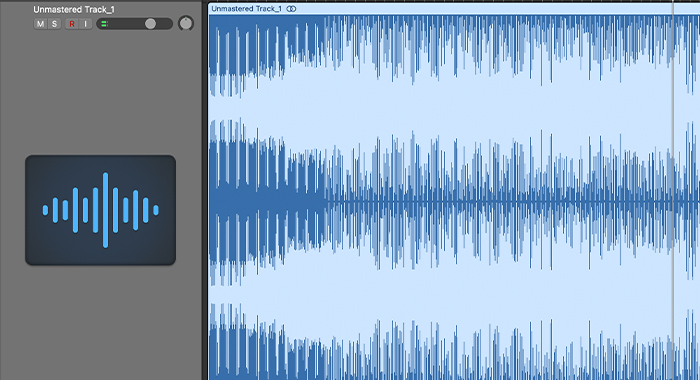
We’ll start with some general suggestions as to how you should prepare yourself before mastering a track.
These are fundamental steps that will help you achieve a professional sound, and most of all, understand whether a professional result is possible at all with the mixdown you have. After that, we’ll look into all the plug-ins you should use to enhance your audio.
The effects below are listed in the order I use when I master a track: there are no rules in the plug-ins’ order, so once you feel confident enough, you should definitely try to use them in a different order and see if it has a positive impact on your audio and production process.
For the purpose of this article, I’ll focus exclusively on what I believe are the most fundamental effects. But before we go any further, you might also be interested in learning a little more about Flex Pitch in Logic Pro X and how it can improve your mastering process.
Audio mastering is an art, so my suggestion is to start by learning these essential tools and then expand your sonic palette with new plug-ins and combinations of effects.
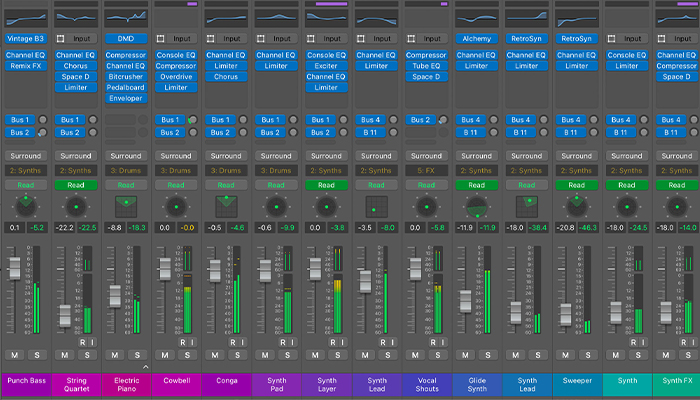
Making sure your mix sound is ready for mastering should be the first thing you do before you sit down and do your mastering magic. Let’s take a look at what we need to look at when we analyze the audio product we’re about to master.
If you’re working on your own mixes, it might be especially difficult to evaluate your final mix and scrutinize your mixing process. However, this is fundamental, and by ignoring a bad mix, you’ll compromise the final result of your mastered files.
Just like mastering, mixing is an art that requires patience and dedication, but it’s necessary for people who are making music regularly.
Contrary to a mastered track, mixing engineers can listen to individual tracks and adjust each one of them independently.
This major difference gives them more control, but also a bigger responsibility in delivering audio that sounds perfect across all audio frequencies.
If you’re making music and relying on a mixing engineer for your tracks, don’t be afraid to send them back if there’s something you don’t like about the way they sound.
Adjusting tracks’ frequencies during the mastering phase can be a daunting task and something a mixing engineer could do much more easily, given they have access to the individual tracks.
Listen to the entire track. Do you hear clippings, distortions, or any other audio-related issues?
These issues can be fixed only during the mixing phase, so if you find problems in the track, you should go back to the mix or send it back to the mixing engineer.
Remember that, unless you’re the song’s creator, you’re not supposed to evaluate the track from a music quality point of view but merely from the audio perspective. If you think the song sucks, you shouldn’t let your opinion affect the mastering process.
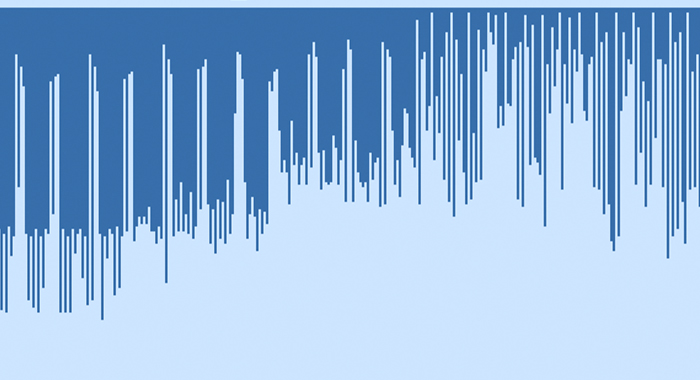
When you receive a mixdown from the recording studio or mixing engineer, the first thing to do is to check the audio peaks to ensure you have enough headroom to add your chain of effects.
Audio peaks are the moments of the song when it is the loudest. If the mixing was done by a professional, you’d find the headroom to be somewhere between -3dB and -6dB.
This is the industry standard within the audio community and gives you plenty of space to enhance and improve audio.
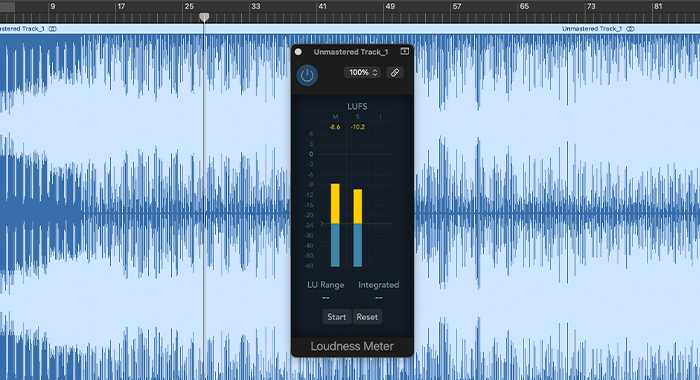
A term that’s become popular in recent years is LUFS, the acronym for Loudness Units Full Scale.
Essentially, LUFS is a unit of measurement of a song’s loudness which is not strictly connected to decibels.
It focuses mostly on the perception of certain frequencies by the human hearing and evaluates the volume based on how we humans perceive it rather than the “simple” loudness of a track.
This extraordinary evolution in audio production led to some significant changes in the audio normalization for TV and movies and music. Let’s focus on the latter.
The music uploaded on YouTube and Spotify, for instance, is at -14 LUFS. Roughly, this is eight decibels lower than the music you’ll find on a CD. However, given the loudness levels are carefully-tailored according to humans’ needs, the songs don’t feel quieter.
The loudness meter is present in most plug-ins, and it’ll both measure loudness and quality of your audio as you make the adjustments. Use the loudness meter to achieve optimal results from the streaming platform where you’ll upload your music.
Given the importance of these two music platforms, you should do the best you can to avoid this situation.
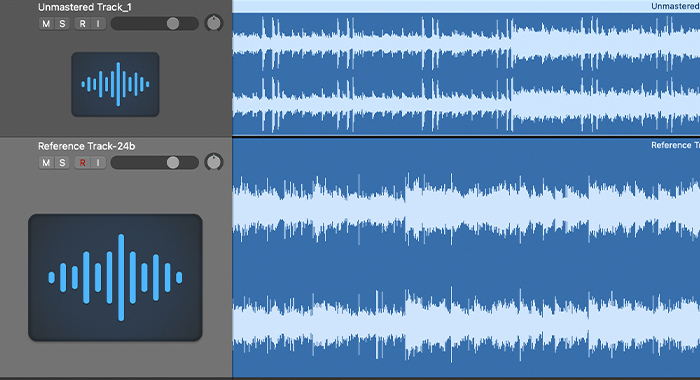
“If I had eight hours to master a song on my DAW, I’d spend six listening to the reference track.”
(Abraham Lincoln, supposedly)
Regardless of whether you’re mastering your own music or someone else’s, you should always have reference tracks to get a clear understanding of the sound you aim to achieve.
Reference tracks should be of a similar genre to the music you’re working on. It’d also be ideal to have as reference tracks songs that had a recording process identical to the one you’re about to master.
For instance, if the guitar part in the reference tracks was recorded five times but only once in your track, then achieving a similar sound will be impossible.
Choose your reference track wisely, and you’ll save yourself time and unnecessary struggle.
When equalizing, you mitigate or remove certain frequencies that may affect the overall balance of your audio. At the same time, you enhance the frequencies you want in the spotlight to ensure the final result sounds clean and professional.
In Logic Pro, there are two types of linear EQ: channel EQ and vintage EQ.
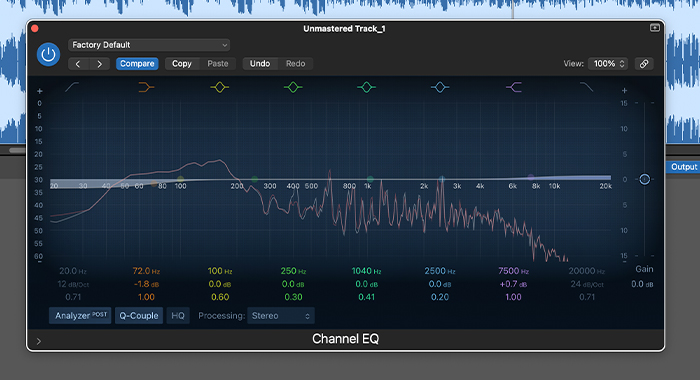
The channel EQ is the standard linear eq on Logic Pro and does wonder. For example, you can make surgical adjustments at all frequency levels, and the plug-in guarantees optimal transparency.
The vintage EQ collection is ideal when you want to add a bit of color to your master. This collection replicates sounds from analog units, namely the Neve, API, and Pultec, to give a vintage feel to your track.
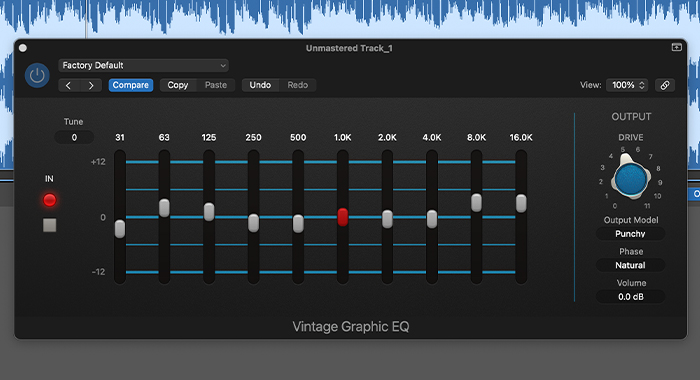
The vintage EQ plug-in features a minimal design that makes it extremely simple to adjust frequency levels without overdoing it.
My recommendation would be to master the channel EQ first and then give it a try at the vintage collection when you’re ready to add additional color to your masters.
When using a linear EQ, don’t make abrupt changes in the audio, but maintain a wide Q range to ensure the transitions feel smooth and natural. You shouldn’t cut or boost frequencies more than 2dB, as overdoing it will have an impact on the song’s feel and authenticity.
Depending on the genre you’re working on, you might want to give an extra boost to the lower frequencies. However, don’t forget that enhancing higher frequencies will add clarity to the song, and over-amplifying the lower frequencies will make your master sound muddy.
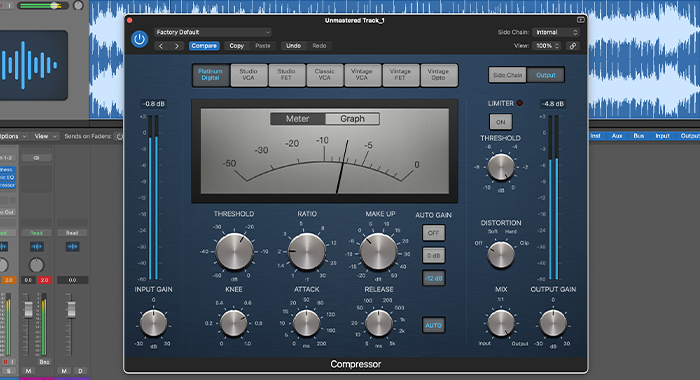
The next step in your chain of effects should be the compressor. By compressing your master, you’ll reduce the gap between louder and quieter parts within the audio file, making the song sound more coherent.
There are a plethora of multiband compression plug-ins available on Logic Pro X, so all you need to do is choose the gain plugin that best suits your genre and start adjusting the frequencies.
Since all these different compressors may sound confusing at first, I suggest you start with Logic’s compressor called Platinum Digital, which is Logic’s original gain plugin and is the easiest to use.
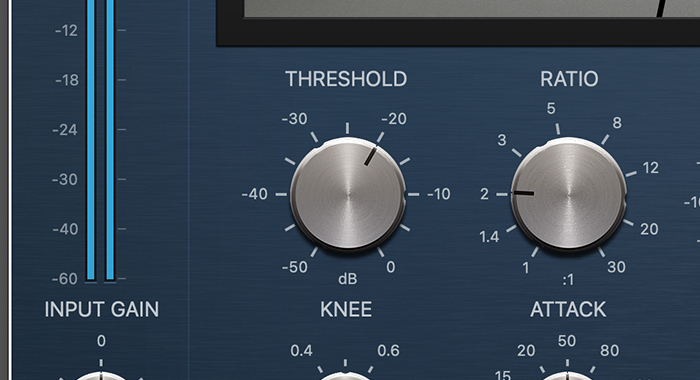
The threshold knob is what you need to focus on the most as it defines when the compressor will activate and start affecting the audio track. Increase or decrease the threshold value until the loudness meter shows a gain reduction of -2dB.
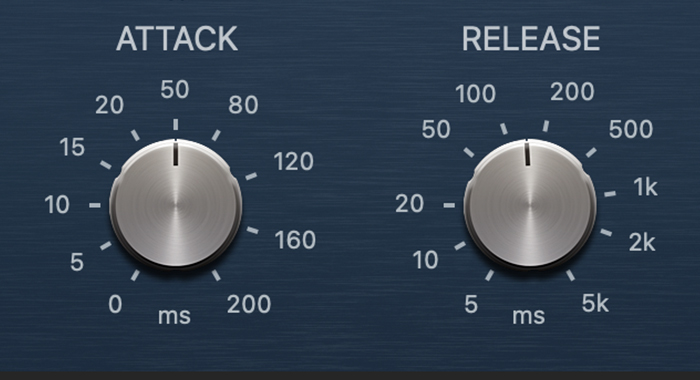
The attack and release knobs allow you to adjust how quickly the plug-in will start/stop working. As a rule of thumb, keep the attack anywhere between 35 and 100ms, and the release anything between 100 and 200ms.
However, you’ll need to use your ears and determine the best course of action for your track, depending on the genre you’re working on and the effect you want to achieve.
When listening for the compressor’s impact on your track, listen to the beat or the snare drum to ensure the release settings aren’t affecting their impact. Aside from that, you should just keep trying until you achieve the optimal result.
Bear in mind that, once again, being subtle is advised: even though reducing the dynamic range will make your song sound more consistent, if not done properly, it’ll also make it sound unnatural.
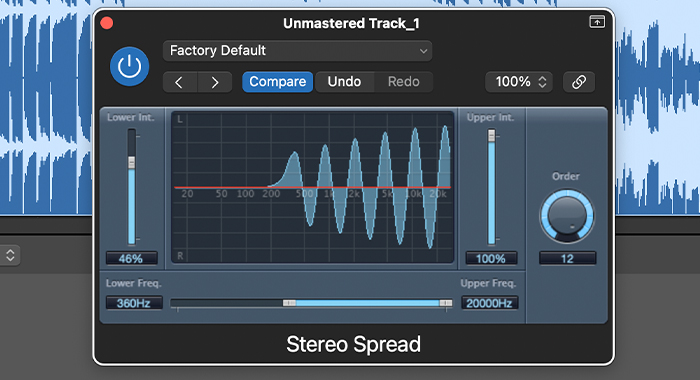
For some music genres, adjusting stereo width will add incredible depth and color to the master. However, in general, this effect is a double-edged sword as it can compromise the overall frequency balance you have created so far.
Enhancing the overall stereo image will create a “live” effect that will bring recorded music to life. In Logic Pro X, the Stereo Spread plug-in will do a fantastic job at spreading your frequencies out.
The drive knob of this plug-in is sensitive but extremely intuitive, so make adjustments until you’re happy with the stereo width you achieved on your music, but make sure you keep it to a minimum.
When applying stereo imaging, you should avoid affecting low frequencies, so make sure you set the lower frequency parameter to 300 to 400Hz.
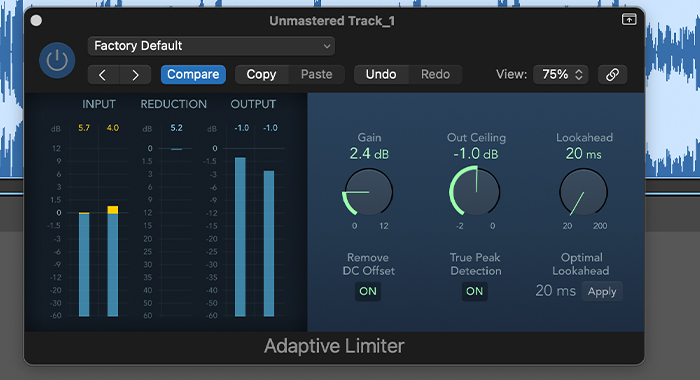
For most mastering engineers, the limiter is the final plugin in the mastering chain for good reason: this plug-in takes the sound you created and makes it louder. Similar to a compressor, a limiter increases the perceived loudness of a track and takes it to its volume limit (hence the name).
In Logic Pro X, you have a limiter and an adaptive limiter at your disposal. While with the former, you’ll have to do most things yourself, the second one will analyze and adjust the limits throughout the audio track, depending on the audio peaks in the audio signal.
In general, by using the adaptive limiter, you’ll be able to achieve a more natural sound, as the plug-in can automatically identify the loudest value for each section of the track.
The adaptive limiter plug-in on Logic Pro X is straightforward to use: once you upload it, you’ll have to set the out ceiling value to -1dB to ensure the track won’t be clipping.
Next, adjust the gain with the main knob until you reach -14 LUFS. In this final phase of mastering, it’s fundamental to listen to the track in its entirety and multiple times. Can you hear any clippings, distortions, or unwanted sounds? Take notes and adjust the plug-in chain if necessary.
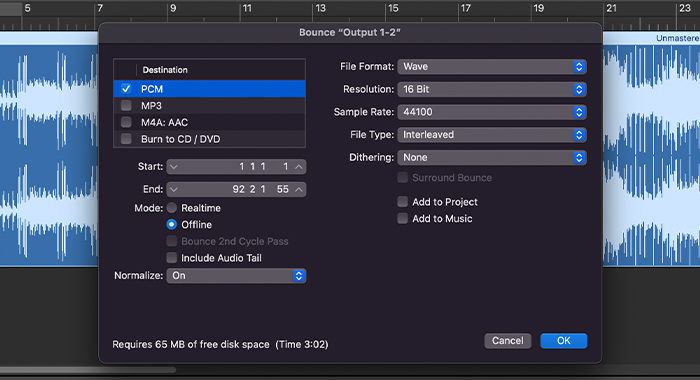
Now, your track is ready to be exported and shared with the rest of the world!
The final bounce should be a mastered version of the track that’s ready for publication, which means the audio file should contain the highest possible level of information.
Therefore, when exporting a mastered track, you should always opt for the following settings: 16-bit as bitrate, 44100 Hz as sample rate, and export the file as WAV or AIFF.
For more information, you can check out our recent article What is an Audio Sample Rate and What Sample Rate Should I Record at.
If you were using a higher bitrate while mastering the track, you’d need to apply the dithering to your track, which will ensure the piece won’t lose quality or quantity of data even if the bitrate is lowered by adding low-level noise.
When you master music, you should have enough headroom to add plug-ins that’ll enhance your audio.
A headroom between 3 and 6dB is generally accepted (or required) by a mastering engineer.
Different platforms have different targets, but since we live in a Spotify-governed music system, you should adjust your loudness according to the current most popular platform.
Therefore, the end result should be -14 dB LUFS, which is the loudness accepted by Spotify.
I hope this article helped you get a better understanding of what it takes to master a track on Logic Pro X.
Although the initial results may not be as good as you hoped, the more you use this DAW to master songs, the easier it’ll become. Eventually, you might need more plug-ins to achieve the optimal sound you envision.
However, let me reassure you the free plugins that come with Logic Pro X should be able to satisfy your needs for a long time, regardless of the musical genre you’re working on.
If you master music regularly inside Logic, you’ll realize that a good mix is crucial.
You can’t rely solely on the mastering effects provided by Logic to fix issues that should have been dealt with previously.
When you feel ready, you can also choose a mastering course among the dozens available for logic users and upgrade your knowledge in mastering music.
If you do that, try to master the same tracks once again and see how much your skills improved. You’ll be amazed by the good investment you made in your career!
Having more knowledge as to what a good master requires will give you more control over the final audio result.
Furthermore, it’ll give you all the necessary information to make the most of EQ, compression, gain, and all the other fundamental tools you need to bring to life music that’s ready to be released worldwide.
Good luck, and stay creative!
As a rule of thumb, you should leave between 3 and 6dB Peak, or around -18 to -23 LUFS, for the mastering process to have enough headroom. If your mix is too loud, the mastering engineer won’t have enough room to add effects and work on audio levels.
A loudness level of -14 LUFS will meet the needs of most streaming platforms. If your master is louder than this, chances are your song will be altered when you upload it on streaming platforms like Spotify.
Listening to your mix on different speaker systems, headphones and devices will give you a clearer understanding of how your song actually sounds.
Studio monitors and headphones will provide you with the transparency you need to edit your track professionally; however, try to listen to your mix on cheap headphones or from your phone’s speakers to experience how casual listeners might listen to your music.